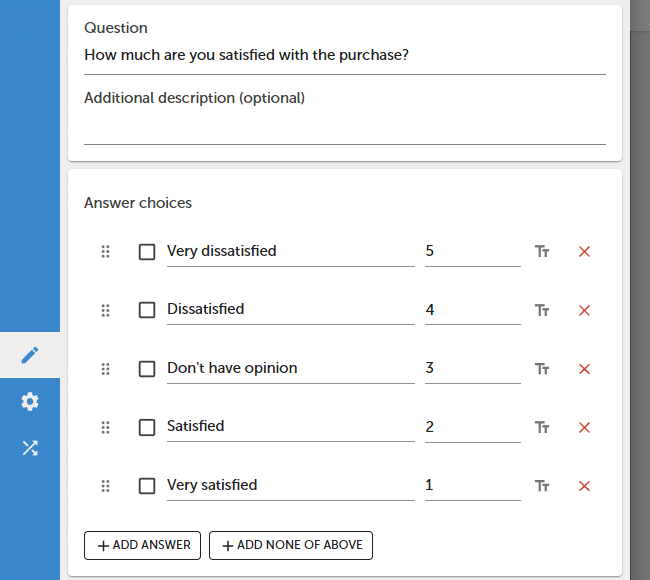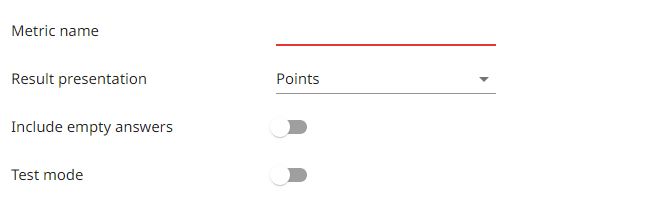Metrics
Metrics allow you to perform automatic calculations that are based on survey questions and collected responses. You can also use them to set automatic actions eg. send an email or trigger a webhook.
You can use metrics to :
- Create complex indicators like CSI (Customer Satisfaction Index).
- Calculate the average or sum for the selected group of questions.
- Calculate NPS, CES, or CSAT.
- Create online tests and calculate the score.

In order to add a new metric :
Questions
- Turn on Points mode and add points for each question that will be used to calculate a metric.
- Press SAVE button.
Metrics
- Press Metrics button.
- Press + ADD METRIC button.
- Enter a Metric name and select the Results presentation format.
- Add questions one-by-one that will be used for calculation or press + ADD QUESTIONS button to add all questions for a survey or selected page.
- Press SAVE button.
How points and percentages work :
| Type | Formula (Response) | Example | Description |
|---|---|---|---|
| Percentage | (Q1+Q2+ …+Qn) ∑———————— x100% max (Q1+Q2+ …+Qn) | (1 + 0 + 1 + 1 / 1 + 1 + 1 + 1) * 100% = 75% | Sum of all points achieved by the respondent, divided by the maximum number of points that can be achieved. Score is presented as a percentage. |
| Points | ∑(Q1 + Q2 + … + Qn) | 1 + 0 + 1 + 1 = 3 | Sum of all points achieved by the respondent. |
| Points average | (Q1+Q2+…+Qn)∑———————— max (Q1+Q2+…+Qn) | 1 + 0 + 1 + 1 / 1 + 1 + 1 + 1 = 0.75 | Sum of all points achieved by the respondent, divided by the maximum number of points that can be achieved. |
| Points sum | ∑ (Q1+Q2+ …+Qn) | 1 + 0 + 1 + 1 = 3 | Sum of all points achieved by the respondent. |
| NPS | %Detractors – %Promotors | 60% – 40% = 20 | NPS score. Works only with NPS questions. |
Negative values are not used to calculate the maximum score. In the summary report, all types are presented as averages from all collected answers.
Metrics are processed in real-time, just like your survey and reports.
On the survey report level metric is calculated as
sum of gained points from all responses
Metric = ———————————————————————————————————-
sum of all possible to gain points (excluding NA answer choices)
Notifications / Actions
You can set different actions for your metric. Actions can be executed if a certain condition is met eg. if the metric value is lower or higher than a defined number of points. To set the action for the metric go to the Notifications settings.
Available notification types.
- SurveyLab alert
- Smail
- Slack
- SMS
- Webhook
- Zendesk
NOTE. Metrics are based on points for answer choices. To use this functionality you need to add points for each answer choice.
Functionality is available in the Advanced, Professional, and Enterprise plan.