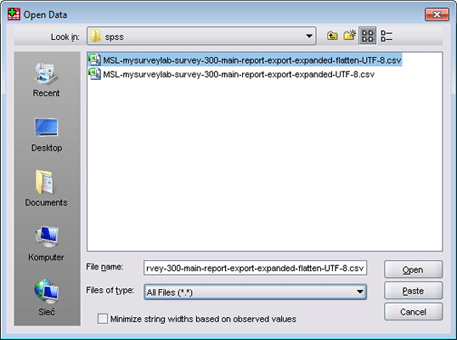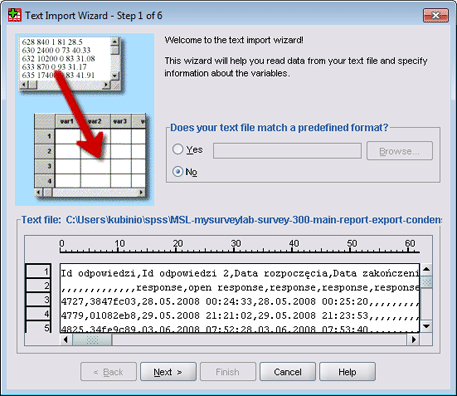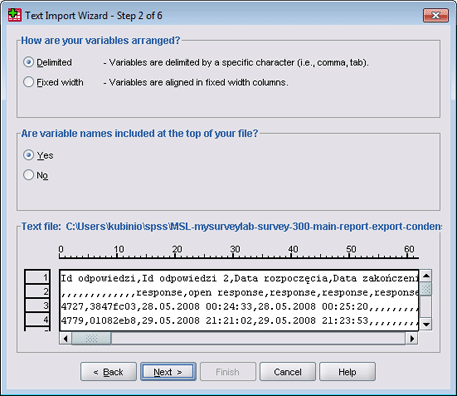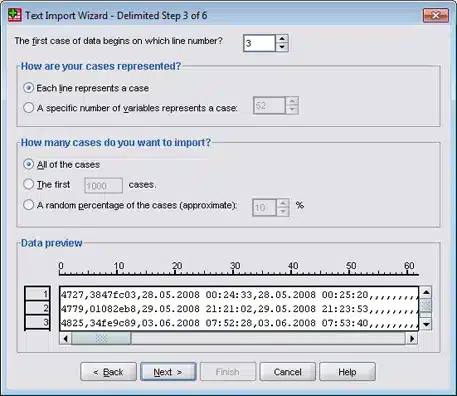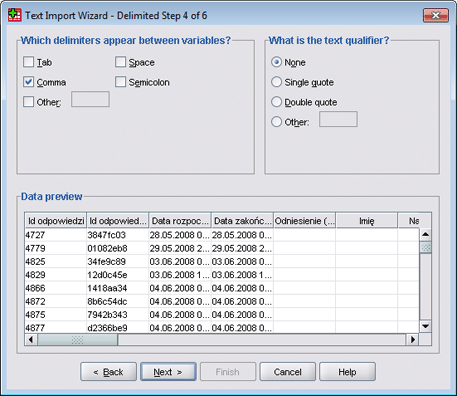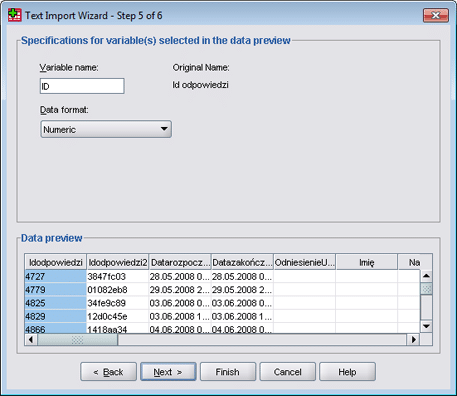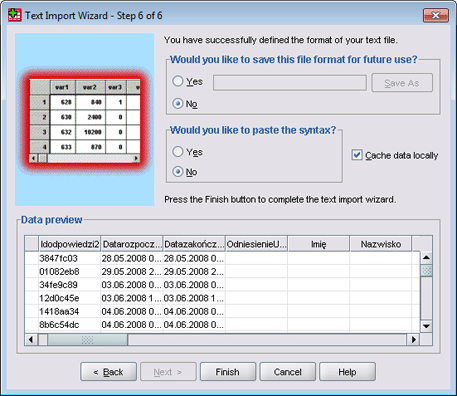Survey data import into SPSS
This tutorial describes how to import SurveyLab .csv file into SPSS. As you export your survey data you will need to follow described below steps.
We recommend the Advanced or Professional plan where you have native support for SPSS .sav and .por files.
If you are using the Starter plan you can still upload Excel or CSV files to SPSS.
Go to the File menu, select Open, and then Data … option.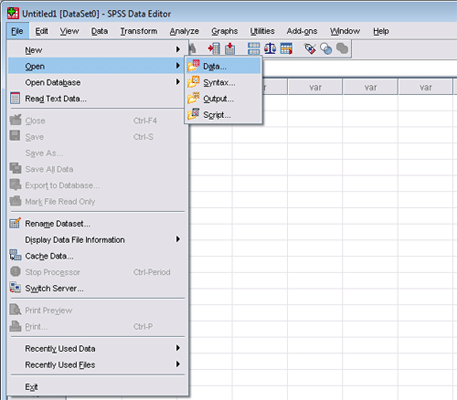
Select All Files (*.*) and then select “flatten” file exported from SurveyLab and press Open button.
Select No (Does your text file match a predefined format?) and press Next > button.
SurveyLab data files are delimited with a comma and contain header at the top of the file. Select Delimited and Yes (Are variable names included at the top of your file?) and press Next > button.
The first two lines in the file make a survey header therefore you need to select line 3 as the first data line, Each line represents a case, and unless you want to import only part of the data select All of the cases and press Next > button.
Select Comma (Which delimiters appear between variables?) as a delimiter and press Next > button.
You may change variable names if necessary and press Next > button.
That is all. You may save import criteria for further use and press Finish button.
NOTE. SPSS may encounter problems if responses contain commas inside answers for open-ended questions. Commas need to be removed or changed for some other sign before data import.
About SPSS
IBM® SPSS® Statistics is a comprehensive, easy-to-use set of predictive analytic tools for business users, analysts, and statistical programmers.