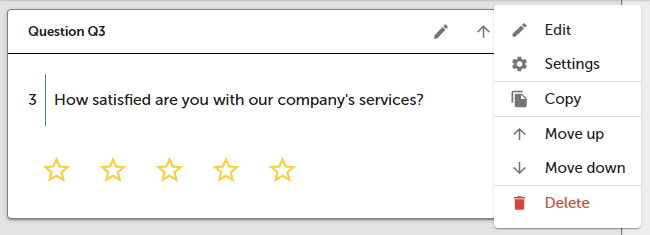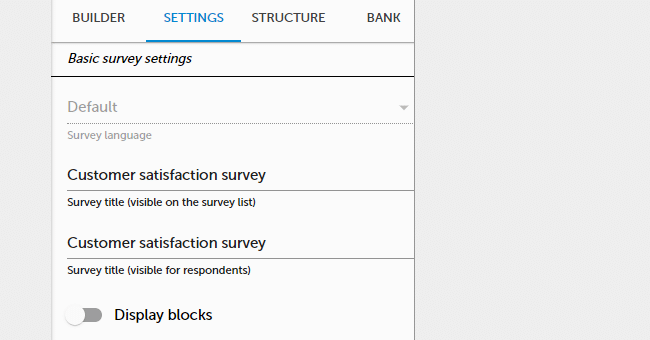Design survey
SurveyLab provides a variety of tools that allow you to design and customize a survey. You will be able to divide the survey into blocks and pages, change colors, place a logo or graphical elements to make your survey look great.
ADD QUESTION / PAGE
To add a new question :
- Select question / page on the left menu and then drag & drop it to your survey project.
- [or] Press + ADD QUESTION / + ADD PAGE button on the survey project.

Learn more about question types in the section Survey questions.
NOTE. Each question / page receives a code number that starts from Q1 / P1. Code numbers are visible only to you and can’t be changed.

EDIT QUESTIONS
As you have added the question you can edit it, change the settings, set answer choices randomization, or copy it.
To edit the existing question :
- Press
Edit question button.
To delete question :
- Select
More options and then press
Delete button.
- Confirm action.
NOTE. Please remember. If you delete a question, all collected responses (for this question) will be permanently deleted.
To copy question :
- Select
More options and then press
Copy button.
- A question copy will be created below the original question.
To move question :
- Press
Move up button, to move the question up.
- Press
Move down button, to move the question down.
SURVEY SETTINGS
To edit the survey title :
- Go to SETTINGS tab.
- Enter survey title (default name is set as “New survey #”).
- Changes will be saved automatically.
To add blocks :
- Go to the SETTINGS tab.
- Select Display blocks.
Blocks will appear on the survey project design space. Now you can add blocks, divide survey into blocks, and use logic based on the blocks. Learn more about blocks.
PREVIEW / DOWNLOAD
To preview the survey :
- Press Preview button.
- Survey preview will be displayed in a new window.
To download the survey :
- Press Download button.
- Select a place on your drive.
Survey will be downloaded in PDF format.
Functionality (Download survey) is available in the Professional and Enterprise plan.