Email / SMS invitations
This method allows you to send survey invitations directly from the system via Email or SMS. Each survey invitation has a unique token that allows you to track and identify responses.
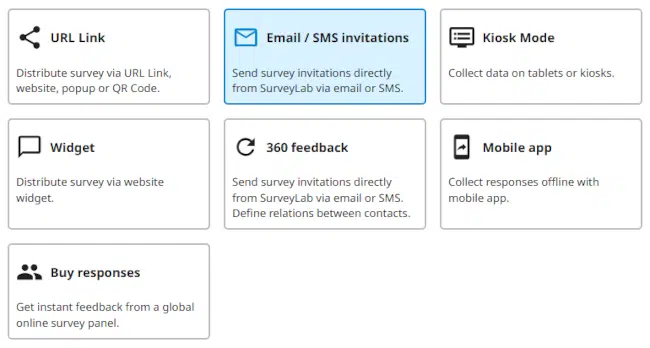
To set up and send survey invitations :
- Press + ADD COLLECTOR button to add a new collector.

- Select Email / SMS invitations collector type and press SAVE button.
- Go to the Invitations tab and press EDIT button to edit the survey invitation message.
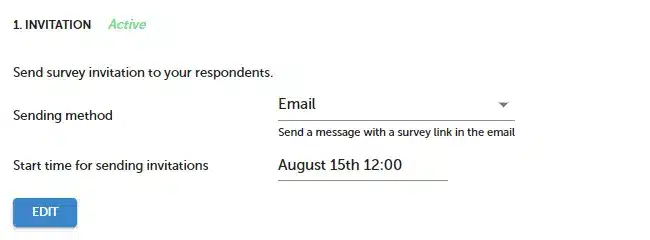
- Add survey reminders and activate them.
- Go to the Respondents tab and press + ADD CONTACTS button to add respondents.

- Select import method.
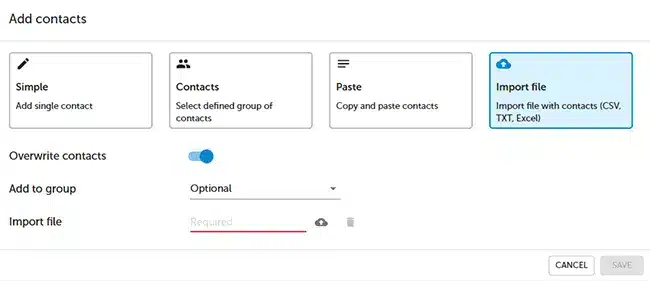
- Press Collecting responses /
 Collector inactive button.
Collector inactive button. - Survey invitations will be sent according to the Invitations settings.
NOTE. You can plan the entire project right away and specify when the respondent will receive the invitation and the reminder about the ongoing survey.
Emails are sent in small batches and at short intervals. The exact time of sending the reminder is calculated from the moment the last invitation email was sent. This means that the time the reminder is sent may differ from the time the first survey invitation was sent.
Download contacts templates
Survey collector statuses
| Status | Description |
|---|---|
| Sent | Survey invitation has been sent. |
| Opened | Survey invitation has been received and opened by the respondent. In the report, you will see View status for this. |
| Closed | Survey has been completed. In the report, you will see the Response status for this. |
| Quarantine | Respondent has been put on quarantine. Until quarantine is finished no additional invitations will be sent to the respondent. |
| Opt-out | Respondent opted out of further SurveyLab communication. |
| Hard bounce | Contact doesn’t exist. |
| Error | Error status. Respondent didn’t receive a survey invitation. |
NOTE. The collector must be Enabled, in order to collect survey responses.
Resend survey invitation
To manually resend survey invitation :
- Go to Respondents tab.
- Press
Resend survey button.
NOTE. To prevent spam, we are blocking the Resend button for 24 h after it is used.