Add logo
You can make your survey look more professional by adding a logo. Logo by default will be placed in the top left corner of your survey, but you can change its position.
To add a logo :
- Press Theme button placed on the left menu.
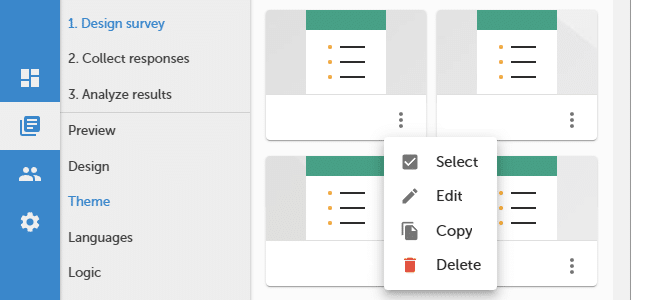
- Press + Add new theme or press
![[M]](https://www.surveylab.com/UserFiles/640d81fbf8d6/Image/ico_material/baseline_more_vert_black_18dp.png) /
/ ![[E]](https://www.surveylab.com/UserFiles/640d81fbf8d6/Image/ico_material/baseline_edit_black_18dp.png) Edit button to edit the existing survey theme.
Edit button to edit the existing survey theme. - Go to Logo section.
- Press Logo
![[L]](https://www.surveylab.com/UserFiles/640d81fbf8d6/Image/ico_material/baseline_insert_photo_black_18dp.png) button to select the logo on your SurveyLab Drive or upload a logo from your computer.
button to select the logo on your SurveyLab Drive or upload a logo from your computer.
NOTE. Your logo should be in .gif, .jpg, or .png format. We recommend using a square logo with a size of 100 x 100 px, 200 x 200 px, or 300 x 300 px that is smaller than 50 kB. If it is bigger use Photoshop, Gimp, Paint, or another tool to resize it.
You can also change logo placement on the questionnaire. There are three available options :
- Left side
- Centred (above text)
- Centered (below text)
Functionality is available in the Advanced, Professional, and Enterprise plan.