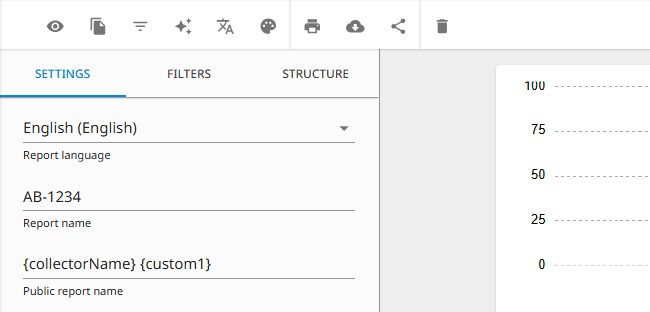On-demnad reports
SurveyLab allows you to create on-demand reports using information stored in the Contacts, eg. custom fields.
Available parameters
| URL Parameter | Piping Parameter | Description |
|---|---|---|
| crk | {crk} | Custom Response Key. |
| rk | {rk} | Response Key. |
| responseId | {responseId} | Response ID. |
| {email} | Email. | |
| firstName | {firstName} | First name. |
| lastName | {lastName} | Last name. |
| phone | {phone} | Phone. |
| custom1 | {custom1} | Custom 1 field. |
| custom2 | {custom2} | Custom 2 field. |
| custom3 | {custom3} | Custom 3 field. |
| custom4 | {custom4} | Custom 4 field. |
| custom5 | {custom5} | Custom 5 field. |
| … | … | … |
| custom40 | {custom40} | Custom 40 field. |
| collectorName | {collectorName} | Collector name. |
| dashboardName | {dashboardName} | Dashboard name. |
| relation | {relation} | 360 Feedback relation. |
Filters
To add a filter to the report :
- Go to the survey report.
- Press
Share report button to activate report sharing.
- Press Activate link button to enable survey report link.
- Add a variable to the survey report link that you want to use to filter it, eg. /custom1/Warsaw/
Example report link
Piping
You can pipe data from the URL link into the report. This way, you can create dynamic headers for your reports.
To add piping to the report :
- Select report you want to modify.
- Add piped parameters eg. {collectorName} {custom1} in the Public report name.
Logic
You can hide survey questions in the report using survey logic and URL parameters.
To add logic to the on-demand report :
In the survey
- Go to survey design.
- Press Logic button.
- Add hide logic to the survey eg. IF custom1 = ab3456, THEN hide Q1.
In the report
- Go to survey report.
- Press
Share button and copy public report URL.
- Activate public report and press SAVE button.
- Add a parameter at the end of the public report URL eg. custom1/ab3456/
Functionality is available in the Enterprise plan.