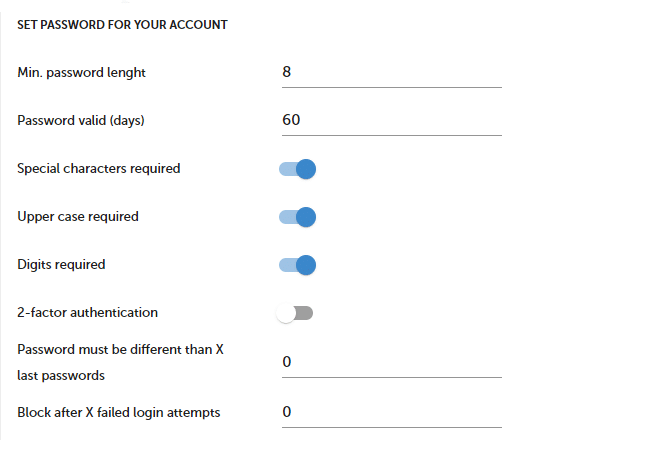Security and privacy
SurveyLab allows you to manage security policy and privacy settings for your account.
SECURITY
You can define elements like : password length, time the password will be valid (days), password strength (special characters, numbers, capital letters), or the number of login attempts. You can also set up 2-Factor authentication.
In order to manage security policy :
- Go to
Settings tab and then Security and privacy.
- Set the security policy for your account.
- Changes will be saved automatically.
If you do not want to set the password validity period or the number of allowed login attempts, leave the field blank or enter 0.
| Feature | Description |
|---|---|
| Min. password length | Minimum number of characters for the password. |
| Password valid (days) | Number of days the password will be valid. Leave 0 for no limit. |
| Special characters required | Decide if password should contain special characters (! @ # $ % &). |
| Upper case required | Decide if password should contain upper case letters. |
| Digits required | Decide if password should contain digits. |
| 2-factor authentication | Decide if 2-Factor authentication is required. |
| Password must be different than X last passwords | When the user changes password the new password needs to be different to X last passwords. |
| Block after X failed login attempts | When the user tries to log in and uses a wrong password login is blocked after X failed attempts. |
PRIVACY
Manage privacy settings for your account. Decide if yours will share resources or keep them private.
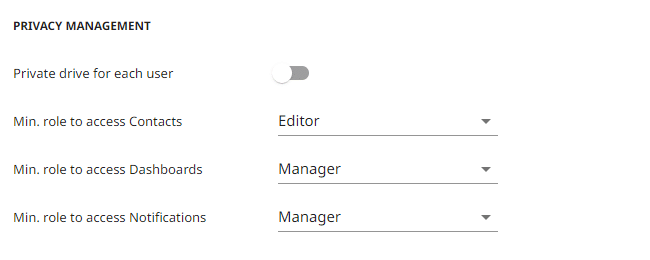
Private drive for each user – decide if the online drive will be shared by all users or if each user will be able to use a private disc. The administrator will be able to access all users’ drives.
Min. role to access contacts – decide about a minimal role for the user to access contacts.
Min. role to access dashboards – decide about a minimal role for the user to access contacts.
AI
Some features are based on AI and big language models. To use them you will need to activate them in the Account Settings.
IP FILTER
Set up an IP filter for the whole account. The setting will affect all surveys created by all users.
To do it :
- Select IP Filter : Allow / Deny.
- Enter IP / IP range.
- Press SAVE button.
| Option | Example |
|---|---|
| Single IP | 192.168.0.1 |
| Several IPs | 192.168.0.1 192.168.0.2 |
| Range | 192.168.0.1-192.168.0.10 |
| Several ranges | 192.168.0.1-192.168.0.10 192.168.0.25-192.168.0.50 |
Collector settings
You can set an individual IP filtering rule for each collector. The rule set for the collector has priority over the rule set for the account. It means that this way you can make an exception from the general filtering rule and allow or restrict traffic for a selected collector.
Default option for each collector is a value that is entered in the account setting. Default option for the account is to allow all traffic.
To allow all traffic you need to write a range that will cover all IP addresses, it is 1.0.0.0-255.255.255.255.
NOTE. Functionality defines security and privacy policy for the whole account (all users).
Functionality is available in the Enterprise plan.