Want to create some forms but don’t know how to start? Microsoft Forms is a go-to tool for many. It’s an easy and efficient way to gather information, feedback, and insights.
But…
It’s not the only option out there. If you need something more – maybe fancier designs or deeper data dives – it’s worth knowing the tool’s limitations and also checking out other tools.
What are Microsoft Forms?
Microsoft Forms is a versatile online application within the Microsoft Office suite, designed for creating surveys, quizzes, and polls.
It provides a user-friendly platform for quickly setting up forms, adding various types of questions, and collecting responses.
It may work for both educational and business purposes – Microsoft Forms simplifies data collection and analysis, making it a popular choice for users seeking an efficient and integrated form-building solution.
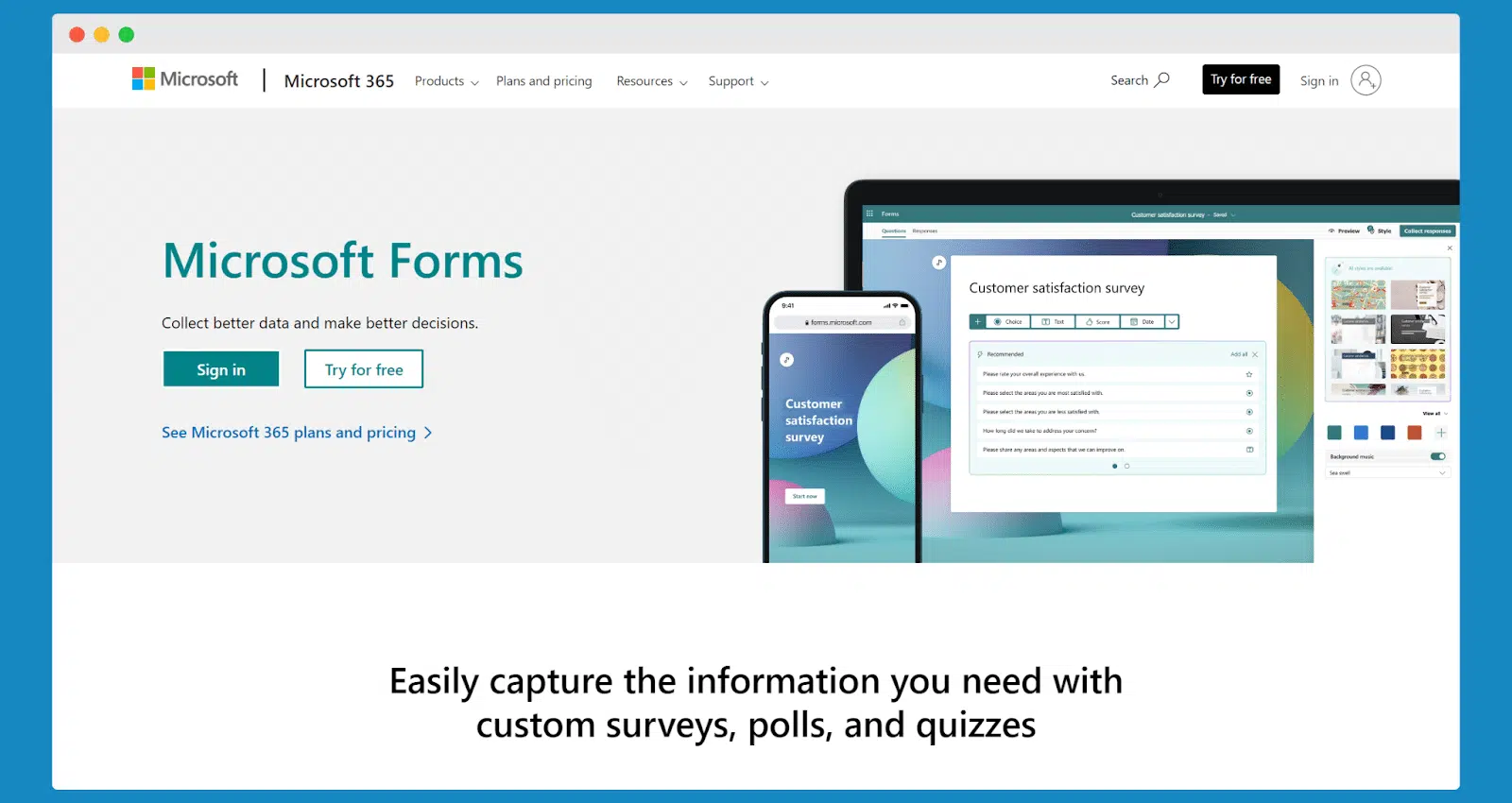
How to create a Microsoft Forms survey: Step-by-step guide
It’s quite a simple process that takes 6 steps:
Step 1: Sign in and start a new survey
To create a survey in Microsoft Forms, first sign in to your Microsoft account. Once logged in, access Microsoft Forms through the Microsoft Office suite or by visiting the Microsoft Forms website.
Click on the “New Form” option to start creating your survey. It’s available in both mobile and desktop versions. There’s flexibility in where and how you create your survey.
Step 2: Customize your survey title and description
After opening a new form, begin by giving your survey a title and an optional description. Clearly state the purpose of your survey and explain any necessary instructions or context for your respondents.
The title and description are the first things respondents will see, so make them engaging and informative.
Step 3: Add and customize questions
Now, start adding questions to your survey. Microsoft Forms offers many available question types, like multiple choice questions, ranking, and Net Promoter Score (NPS). The latter would be asked, for example, by running NPS surveys in user onboarding software to help improve SaaS product adoption.
For each question, you can customize the answer options and add images or explainer videos for additional context.
This step is crucial for gathering the specific user feedback you need.
Step 4: Organize and design your survey
Organize your survey – add section headings and rearrange questions as needed.
Microsoft Forms allows you to customize the look of your survey with several color palettes and design options. Customization can make your survey more visually appealing and in line with your organization’s branding.
It may enrich the respondent’s experience as well.
Step 5: Preview and test your survey
Before sending out your survey, use the preview option to test it. You view the survey as a respondent would, on both a desktop and a mobile device.
Testing helps ensure that all questions are clear and function as intended, and that the overall survey flows logically.
Step 6: Share your survey and collect responses
Share your survey. Microsoft Forms provides a survey link that you can send via email, post on a web page, or share in Microsoft Teams.
Monitor the responses in real-time through the “Responses” tab in Microsoft Forms. The data collected can be easily exported to an Excel spreadsheet for further analysis.
Now you know how to create a survey in Microsoft Forms! It’s not complicated, but there’s something you need to know before committing to this tool.
Why survey in Microsoft Forms might not be the best choice
However, even though it’s straightforward to use, there are some flaws you need to be aware of:
#1 Limited customization options
While Microsoft Forms allows for basic customization, it may fall short for users seeking advanced design capabilities.
The options for customizing the look and feel of surveys are limited, with only a few color palettes and templates available.
This lack of advanced design features can be a drawback for organizations that aim to fully match their surveys with their brand identity or for those who want to create more visually engaging and unique surveys.
#2 Restricted question types and functionality
Microsoft Forms offers a range of question types, but it may not be sufficient for more complex survey needs.
The platform lacks some advanced question types and functionalities found in specialized survey tools, such as detailed branching logic or sophisticated rating scales.
It’s a drawback for users requiring detailed and nuanced data collection.
#3 Limited integration with non-Microsoft products
While Microsoft Forms integrates well with other Microsoft Office products like Excel and Microsoft Teams, its integration capabilities with external or third-party applications are limited.
Users who rely on a diverse tech stack and need seamless integration between different software platforms for data analysis and workflow automation might find it a huge barrier.
#4 Basic analytical tools
The analytical tools available in Microsoft Forms are relatively basic.
It may be problematic for users who need to perform complex data analysis or who require more sophisticated data visualization options.
While it allows for straightforward data collection and can export data to an Excel sheet, it lacks the depth of analysis and reporting features offered by more specialized survey platforms.
#5 Potential accessibility and web access issues
Microsoft Forms, primarily a web-based platform, requires stable internet access, which can be a limitation in areas with poor connectivity.
The tool is generally user-friendly, but there can be accessibility issues for certain users, particularly those who are not familiar with the Microsoft ecosystem.
Reaching a broader and more diverse respondent group might pose a challenge here. Especially in scenarios where respondents are not regular users of Microsoft products.
📚 Learn more about 10 tricks to help you build better surveys.
SurveyLab – best alternative to Microsoft Forms
The tool stands out as a robust alternative to Microsoft Forms. SurveyLab is a top-notch tool for creating engaging and insightful surveys.
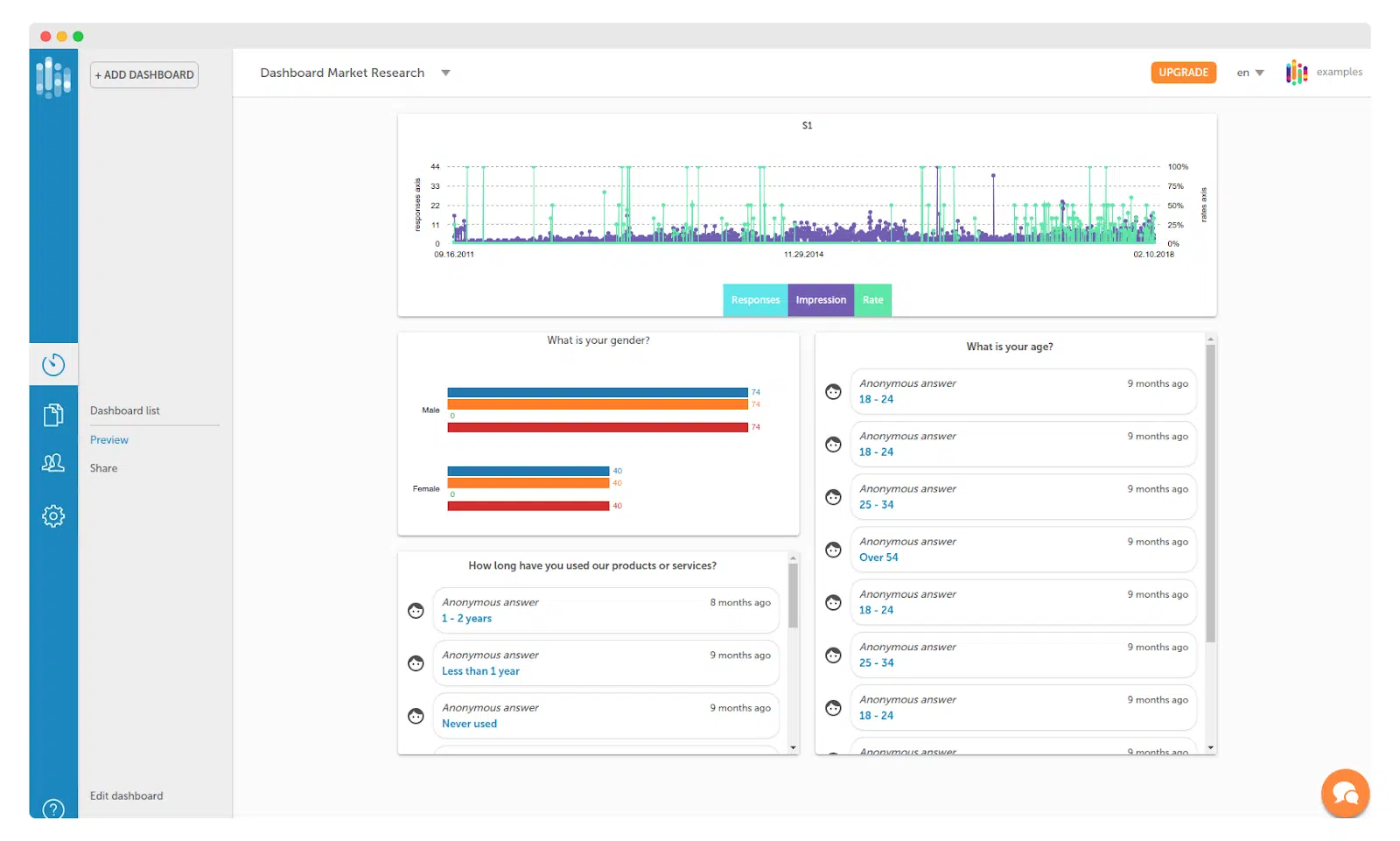
What do users like about SurveyLab? Top features:
- Custom surveys based on respondent answers for more relevant data
- Detailed insights from robust reporting and analytics
- Multilingual support for global reach
- Customizable designs to keep surveys interesting
- Easy integration with other apps for efficient data handling
- Simple interface for hassle-free survey creation
- Brand-aligned survey designs for professional presentation
- Powerful tools for in-depth survey analysis
- Automated features to reduce mundane tasks
- Suitable for businesses of all sizes
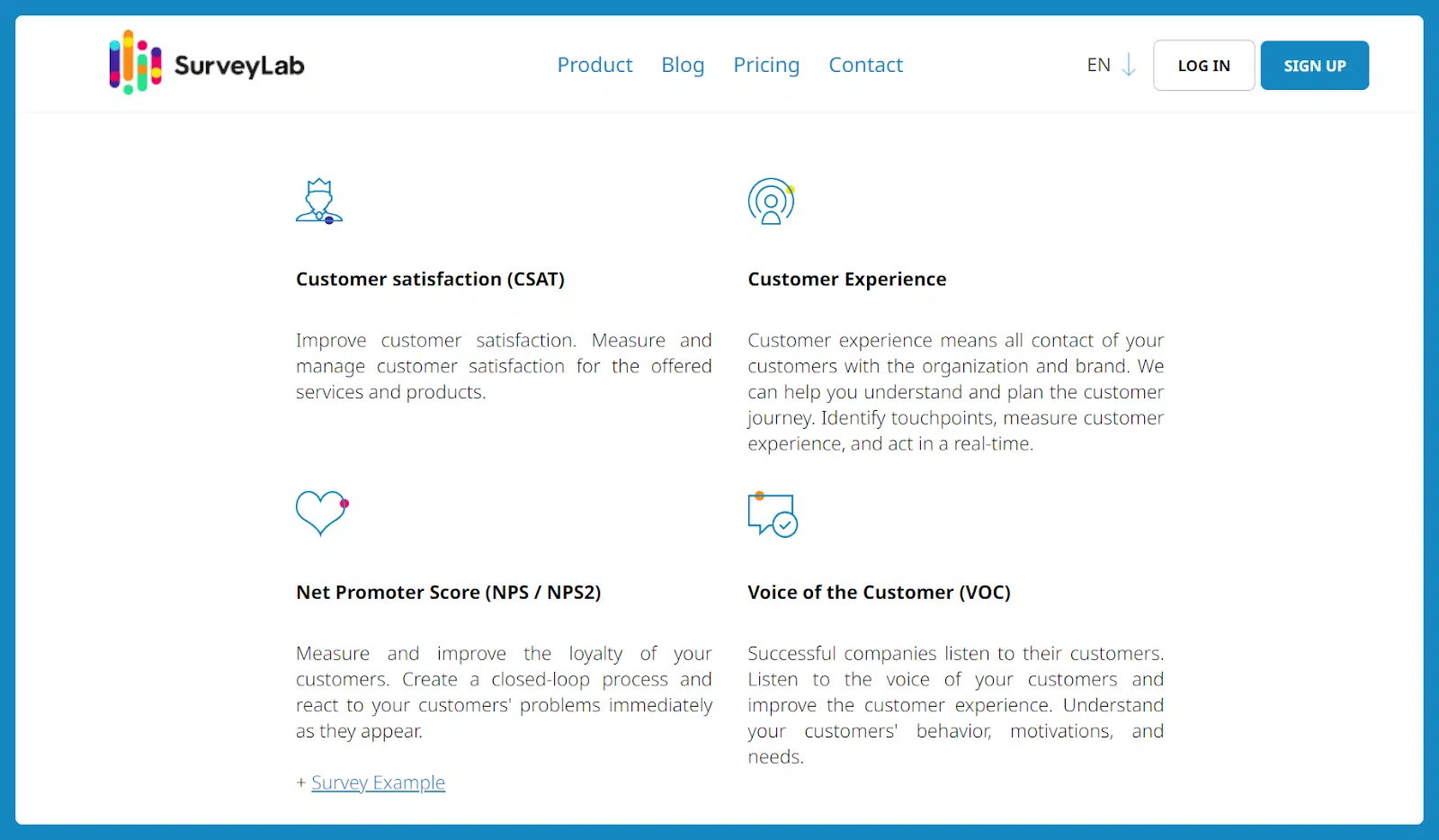
Pricing
SurveyLab comes with an attractive pricing model. Starting with a free plan, it also provides more advanced options from $49. The yearly plans help save costs for long-term survey projects.
Users’ reviews
#1 “The on-demand integration with any CRM is really great for producing surveys more effectively.” – Digital marketing specialist (source: G2).
#2 “The ability to collect quick and sometimes continuous feedback from a more comprehensive team is why SurveyLab has been adopted in my organization. This tool makes the act of collecting surveys efficient.” – Information technology support specialist (source: G2).
#3 “The surveys can be created easily and quickly. It provides good data analysis for the responses to the survey.” – Creative associate (source: G2).
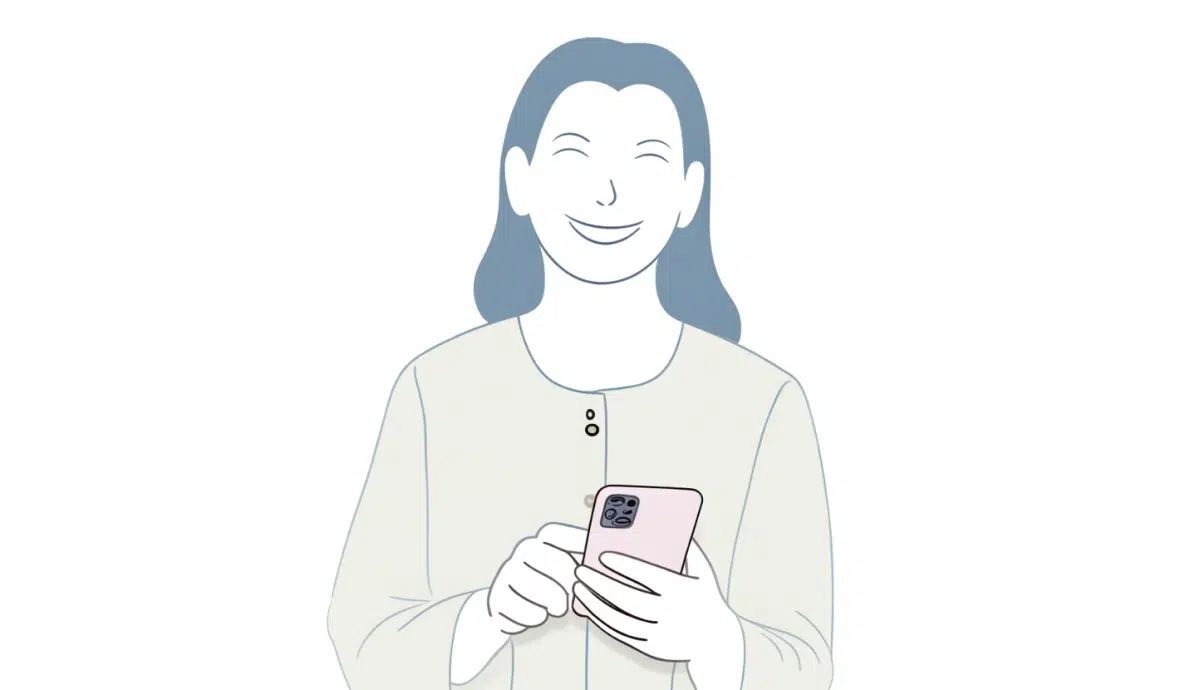
Who is it best for?
- Market research – ideal for detailed market analysis.
- Customer feedback – perfect for gathering customer opinions.
- Employee surveys – excellent for HR departments assessing employee satisfaction.
- Event planning – useful for quick feedback from event attendees.
- Academic research – suitable for diverse survey questions and robust data analysis.
📚 Check out how to tackle user interviews in 2024.
Other alternatives: Gravity Forms, SurveyMonkey, Surveyplanet.
Conclusion
Microsoft Forms may be a starting point but don’t limit yourself.
Explore SurveyLab for its advanced features and customization options. It’s got a bunch of cool extras and lets you really get creative with your surveys.
Why not give SurveyLab a try? Sign up today! It could be just what you’re looking for.
FAQ
Before you ask, maybe your answer is already there!
Does Microsoft Office have a survey tool?
Yes, Microsoft Office includes a survey tool called Microsoft Forms. It lets users to create surveys, quizzes, and polls easily. You can access it through the Office suite or by opening a new tab and navigating to the Microsoft Forms website.
Is Microsoft Forms good for surveys?
Microsoft Forms is suitable for creating basic surveys. It has a user-friendly interface to add questions, organize sections, and collect survey responses. It’s particularly useful for quick polls and simple surveys within an organization.
How do I create a simple survey form?
To create a simple survey form, use a tool like Microsoft Forms. Start by adding a title in the first section, then add questions using the ‘Add Questions’ button. You can choose from various question types and customize them with images or additional options.
How do you create a new poll or a new form in Microsoft?
In Microsoft Forms, click the ‘New Form’ or ‘New Quiz’ button to start. Add your poll question and possible answers. You can customize the poll with images and different response options, then share it using the ‘Send’ button.
What are the disadvantages of Microsoft Forms?
Disadvantages of Microsoft Forms are: limited customization options, basic analytical tools, and restricted integration with non-Microsoft products. It may not suit complex survey needs due to its limited question types and functionalities.
Is Google Forms better than Microsoft Forms?
Whether Google Forms is better than Microsoft Forms depends on your needs. Google Forms offers more flexibility in question types and design, while Microsoft Forms integrates better with the Office suite. Choose based on your specific requirements for surveys and data integration.
Do Microsoft Forms create surveys for free?
Yes, Microsoft Forms is free. It’s available as part of the Microsoft Office suite and can be accessed with a Microsoft account. Users can create surveys, quizzes, and polls without any additional cost.
